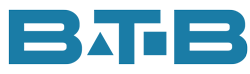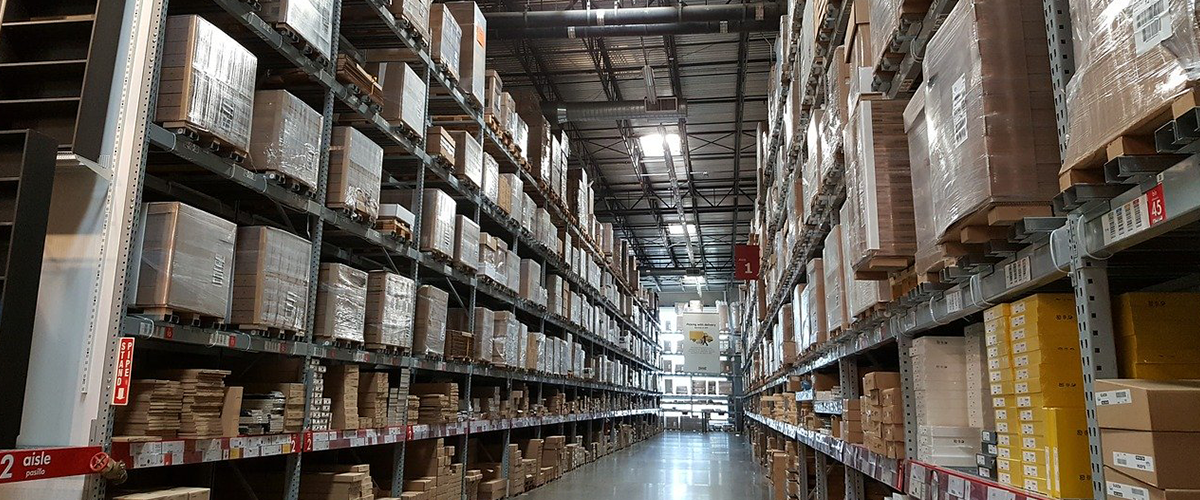There are many windows in Visual that are set up during the initial implementation but very rarely is there a need to revisit them. One of these is the terms table.
This window is found under Admin – Application Global, Maintain, Accounting Maintenance, Terms Table. It is most common that only a few users will have access to the Application Global area so if you can’t find it you may need to work with your IT team to get access.
There are 3 key aspects of terms:
- Due date based on a few different types of calculations
- Discount % & dates
- Freight Terms
I could go through each of these to show you what they mean but that would be boring. And I don’t want you to think accountants are boring. Instead, I thought I would share what some of my clients have done.
- Freight Terms
Okay, I lied. I am going into details for freight terms. The options are:
- Prepaid – The shipper pays the freight. Essentially, the freight charges are included in the price.
- Billed – The freight charge is to be included on the invoice as a separate charge. Or even on an invoice afterward.
- Collect – The carrier will charge the freight charges to the customer.
That means for each term offered, you need 3 different terms IDs. For example, Net 30 could be set up something like this:
- NET30-P
- NET30-B
- NET30-C
What is interesting in Visual is that freight terms apply to customer only. On Purchase Orders, the freight terms do not come into play.
Here’s an idea from one of my clients. They set up terms IDs to be used for customers and then different terms IDs for vendors only. They started the IDs with V for Vendor. In this case, it would be V-NET30.
2. Unique Terms
One of my clients had the request from one of their customers for terms of 75 Days, End of Month. We looked at the different terms in Visual but none of them were meeting the requirement.
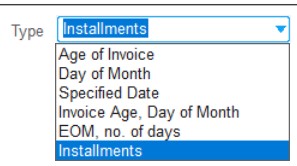
That is until … the client dug a bit deeper. The option of installments was selected. Typically, this would apply to instances where there are multiple payments for one invoice over weeks or months. But tada …, here is what they found. They could set up 1 payment of 75 days and the option “Due Date at End of Month”. Just what they needed.
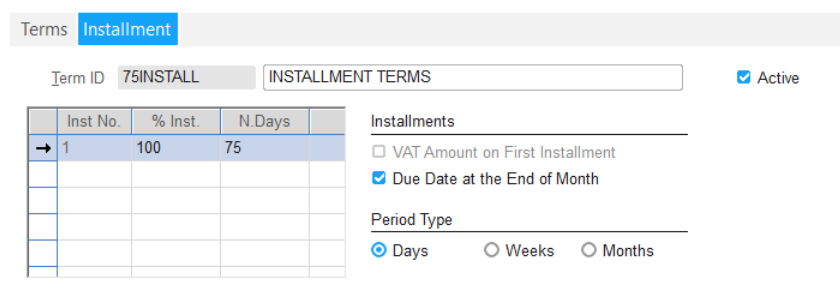
This gives all kinds of more options.
- How Many Terms Do You Need?
One final thing is to determine if you have too many terms. How many do you have? 20, 30, 50 or even more. Sometimes, you may find terms are no longer needed. As a housekeeping exercise, you can set the status of the terms to Inactive. Don’t be worried- Visual won’t let you inactivate a Terms ID if it is in use.
Or, if you have recently reimplemented Visual, you can delete those no longer used.
Think of this like Spring Cleaning in Visual.
Well, I hope you have fun working with your terms.
Kim