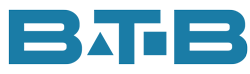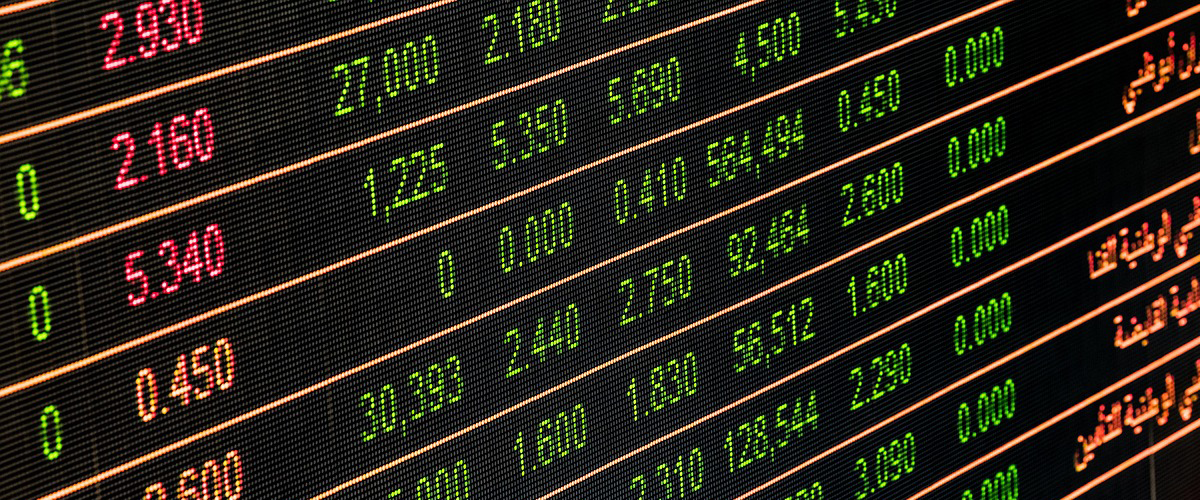GOOD OR BAD
Sometimes good, sometimes bad. Think about your life.
- Zero cavities – Good.
- Zero presents – Bad.
The same thing happens in Visual.
- Bank Reconciliation difference is zero – Good. That is just what we are looking for.
- Zero supply available – Bad. You need to satisfy the customer demands.
Or maybe it could be:
- Trial Balance nets to zero – Good. It means you have created your year-end general journal entry and that you don’t have any invalid orphan accounts.
- Zero profit – Bad. Even worse if it is negative.
Or maybe
- Zero defects – Good.
- Zero quantity completed – Possibly bad.
There are so many, it is fun to count, but here’s a sneaky one. How about having zero desired quantity on a work order? Good or Bad? It is definitely bad. If you are curious why and how to fix it, continue reading.
THE PROBLEM
First of all, why would you have a work order for zero quantity? Well, this is what I have seen happen.
- A work order is created and released to the floor.
- Costs are incurred. Could be material issues, labour tickets or service receipt transactions.
- Then something happens and the work order will not be completed. The reasons I am sure-vary.
- The operations team wants to eliminate the work order from their reports. They have figured out a quick and easy fix. Change the desired quantity to zero. The status of the work order changes to closed and no longer show on their reports. They believe it is all good but …
- It is not good. It is BAD. The costs associated with the work order are stuck in Work In Process. This means you have an asset on your books that is not real.
THE SOLUTION
Here’s some alternatives. First step is to change the desired quantity back to the original work order quantity. Then the next steps will differ based on each scenario:
- If the product is not useable, the process should be to change the status of the work order to cancelled. This will move the costs from Work In Process to Cost of Goods Sold on the next full costing run.
- If the work order was “zeroed-out” in error, change the work order status back to released and continue working on it. Or if it is complete, then receive the work order into stock. This moves the values between WIP and Inventory, thus causing no impact on expenses.
- If some of the parts issued to the work order are usable, then do issue returns to move the costs from WIP to Inventory. Then set the work order to cancelled so the remaining costs are expensed.
- If the work order can be modified to make a different part, add the operations and materials. Insert a co-product for the new part ID while assigning 100% of the costs to the co-products. When the new part is finished, receipt it into stock and close the work order. Again, this one will have no impact on expenses.
The next question will be – How many closed work orders do you have on your WIP Balance Report? If your answer is Zero, this is GOOD.
Happy Counting. Okay, if they are zero and you are counting, do you still get zero?