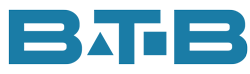These past few months have had many burdens. You might think: “What is going on?” Hope all is okay. But don’t worry, I am talking about burdens in Visual ERP or as it might be referred to as overhead.
I have had quite a few conversations with different Visual ERP users regarding this topic. I think it is the time of year since many companies have Dec. 31 year-ends. Some of the questions:
- How is burden calculated in Visual ERP?
- What should the rates be?
- When does burden get recorded?
- How do we know if we are applying sufficient burden to parts?
To try to eliminate the confusion, I thought it would be helpful to share the information.
Burden Methods in Visual ERP
There are 2 types of burdens within Visual ERP.
- Burden costs related to parts. These are purchase burdens or issue burdens.
– Purchase burdens are applied for landed costs such as tariffs, duty and freight. You may want to add a certain percentage to the cost of the part to account for the landed costs. Or you can use cost per unit as well. You could even use both if needed.
– Issue burdens are associated with applying burdens when materials are used in production. For example, costs could be applied by cost per unit times number of pounds used or even a percentage of the material cost.
Both of these burden types can be applied to specific parts thus providing lots of flexibility.
- Burden costs related to manufacturing your product. Manufacturing burdens are associated with shop resources. In order to fully understand the capabilities regarding Shop Resource burdens, we need to first know about labour costs.
Labour Costs in Visual ERP
There are two different types of labour per resource. There is set-up labour and run labour. My first “real” job was at an Injection Moulding company that made plastic glasses. The lead-hands had to set up the machines, then the packers unloaded the machines and put the glasses into the sleeves and boxes. Since the lead-hands were more skilled they were paid more than the packers. Visual ERP recognizes this and thus allows for two different labour rates. The most commonly used option is to have a rate per hour for both set-up and run hours. There is another option where you can have a rate per unit made or piecework. The latter is not commonly used but there may be instances where it would be helpful. One more aspect to be aware of, the rate shown in Shop Resource is the estimated amount per hour when using actual costing. When costs are assigned to work orders, the actual labour rate will be obtained from employee maintenance.
A side note – when set up and/or fixed costs are used, the Engineering Master desired quantity should reflect the typical batch size. Many times, I see a quantity of 1. This can severely overinflate the estimated cost per unit. Here’s an example.
| Example Desired Quantity of 1 | |||||
| Time | Labour | Burden | Total | ||
| Set Up Time | 2.00 | hrs. | 50.00 | 100.00 | 150.00 |
| Costs – Variable | 5.00 | minutes per piece | 2.08 | 4.17 | 6.25 |
| Total Cost for Work Order | Cost / Unit | 52.08 | 104.17 | 156.25 | |
| Example Desired Quantity of 25 | |||||
| Time | Labour | Burden | Total | ||
| Set Up Time | 2.00 | hrs. | 50.00 | 100.00 | 150.00 |
| Costs – Variable | 5.00 | minutes per piece | 52.08 | 104.17 | 156.25 |
| Total Cost for Work Order | 25 pieces | 102.08 | 204.17 | 306.25 | |
| Cost / Unit | 4.08 | 8.17 | 12.25 | ||
With the desired quantity of 1, the labour and burden costs total 156.25. When the desired quantity is set to 25, a more typical run size, the cost per unit drops to 12.25. That is quite the difference.
Burden Rates
Now back to the burden rates. There are even more options.
- Burden Rate per Hour (can differ for Set up and Run labour).
- Burden % which would be calculated times the actual labour cost (again can differ for Set up and Run labour).
- Burden per Unit.
- Fixed Burden which means when the resource is used, charge a flat amount.
Also, each resource can have their own rates. Now here is where you can get pretty cool. You can theoretically use all 4. Unlikely, but it is possible. Talk about having options.
How and when is Labour and Burden recorded?
Purchase burdens would be recorded when the Purchase Orders for parts are received. Issue burdens are when materials are issued to the work orders. Both show up in the burden bucket for Inventory Transaction costs. Well, that is pretty straight forward.
Labour tickets are recorded against work orders. When these are recorded, the labour and burden costs will be added to the work orders. This will show up in the General Ledger when the manufacturing journals are created by running Costing Utilities. A quick side note – If you want to know the labour or burden applied by department, resource or cell, specific accounts can be associated with the Shop Resources.
The logic for recording these costs is the objective of having the full cost of manufacturing associated with the parts. The part cost would contain all the costs: material, labour, burden and outside service. The other side of the equation is a company would want to ensure the costs incurred for payroll and burden is offset by the labour and burden applied. To make this analysis easier, set up the General Ledger like below.
| 500 | Labour Over/Under Applied | Parent Account |
| 5000 | Labour Costs | Parent Account. The subordinate accounts would be payroll costs, benefits etc. Note: If the payroll costs and labour applied are combined into the same account, it is strongly recommended that they be split. If not done, analysis will be more time consuming. |
| 5010 | Labour Applied | This could be a posting level account or could be a parent with the subordinate accounts being labour applied by each work center. |
I would suggest something similar for burden.
| 600 | Burden Over/Under Applied | Parent Account |
| 6000 | Manufacturing Costs | Parent Account. The subordinate accounts would be plant costs, utilities, manufacturing salaries, consumables and depreciation to give some examples. |
| 6010 | Burden Applied | This could be a posting level account or could be a parent with the subordinate accounts be burden applied by each work center. |
The GL Report Writer in Visual could be used to create a report to show all the costs by account with a subtotal. This would then be compared to the applied values. During one of the discussions, we concluded that the company was applying 75% of the costs. In this case, the plan is to increase the burden rate per hour. Another side note: a burden percentage may be favored because if labour rates are increased, then the burden will increase by the same ratio. A burden rate per hour doesn’t provide that flexibility. After the rates are updated, they can be “pushed” to the Engineering Masters by using “Reset Operation Costs”. To get the full procedure on updating standard costs, go to https://backtobasics.ca/visual-erp-downloads-2/ .
These statements can be run monthly, to assess how well the actual costs are aligning with the labour and burden applied. If labour is over or under applied, then you could do some digging as to why? The summary report found under labour ticket entry can be run by date, department or resource. Pick a date range that coincides with the payroll period. Tip: set the Major Sequence to None instead of by Employee. The report will show you hours, labour and burden costs. Then compare this to the payroll hours and costs. This may be enlightening. You might discover:
- Employees are not clocking in for all their time.
- There could be reporting errors. A recent client had an employee’s rate at 2,575 instead of 25.75.
- Employees who are reported in the payroll costs do not clock into jobs but are indirect costs. (i.e. Shipping, Receiving or Quality.)
Like Visual ERP, there are lots of options for labour and burden reporting. I hope this gives you some food for thought and helps you uncover the mysteries of labour and burden reporting in Visual ERP.
Summary of things to do:
- Post Payroll and Labour Applied to distinct accounts. Don’t mix them together.
- Structure the Chart of Accounts for easier reporting:
- Parent account for Labour Over/Under Applied with subordinate accounts of Payroll costs and Labour Applied.
- Parent account for Burden Over/Under Applied with subordinate accounts of Manufacturing costs and Burden Applied.
- Create financial statements for Labour Over/Under Applied and Burden Over/Under Applied. Suggest putting on one schedule to see the full picture. If you decide to apply burden based on labour costs, you have all the information you need to calculate the percentage. Run these on a monthly basis.
- Run Labour Ticket Summary Reports to assess labour application on a monthly basis and compare to payroll costs.
- Set the desired quantity on Engineering Masters to the typical run size. This will help when updating standard costs.
- Modify the labour and burden rates in Shop Resource. Push these into Engineering Masters.