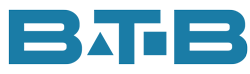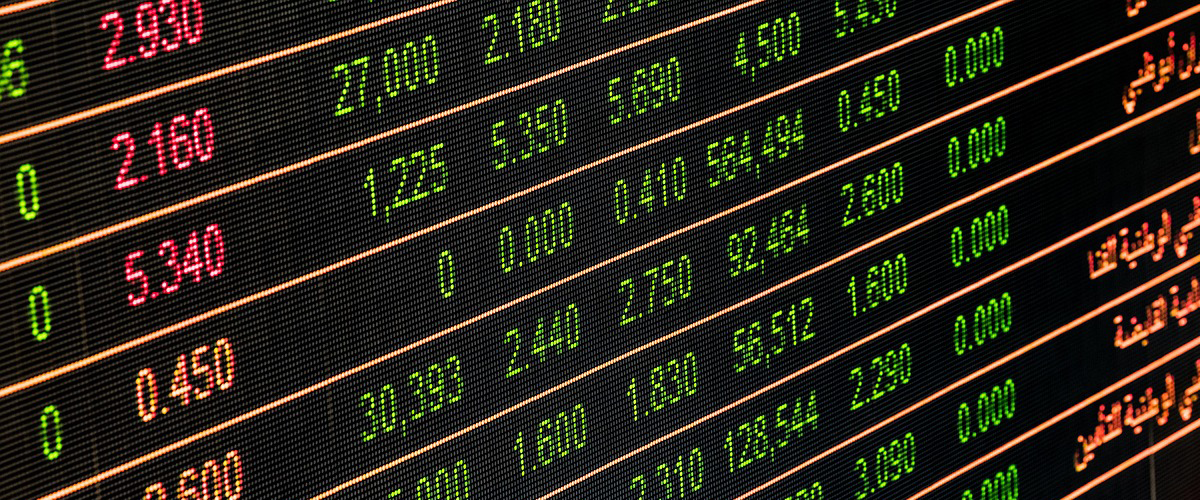This past weekend was Halloween. All the ghouls and goblins coming to the door and shouting: “Trick or Treat.” I happily obliged by disbursing lots of those little chocolate bars. But I believe my clients were playing trick or treat with their physical inventory. I had lots of Virtual Visits from various clients over the past few days.
9 AM – E-mail Question: “We have been following your physical inventory procedure we got from your website that says Ensure the Inventory Valuation Report equals the Inventory Balance report, but we can’t get the Inventory Valuation Report to complete printing”.
Answer: “You may just need to be patient as it is looking at a lot of data. But if you don’t want to wait there is another option. When you took our inventory course – Visual ERP Actual Costing: Reporting, Recording and Reconciling, you were provided with our Inventory Rollback Excel tool. In that file, there is an Excel query that simulates the Inventory Valuation report. It should refresh in seconds. The Excel file also contains the Inventory Balance report (IBR). Refresh the IBR. You will need to have run full costing for the month. But of course, you have run it. You are following the procedure. You can quickly see if there are any differences as the summary sheet compares the two reports. If there are any differences, you can focus on them”.
Trick or Treat? I would say this is a treat.
11 AM – Phone Call Question: – The client says: “Oh boy, we have had challenges already. I started to create our count but had the wrong starting tag #. I stopped it and then did it again with the correct number. So now I have two counts but only need the one. Can I delete the extra count?”
Answer: “Sure you can eliminate it. Here’s what you need to do. Go to your physical inventory and highlight the unwanted count. Then go to End Physical Count.
- Enter a count date. You can use today. Just click on the T key (If you don’t know this trick, give it a try in any date field. T = Today).
- Check radio button Do not update part balances.
- DO NOT CHECK ANY OF THE OTHER BOXES. You don’t want keep the history, zero any counts or unlock the locations.”
Trick or Treat? So, I do believe this is another treat. Maybe even two treats with the T for Today key.
1 PM – Phone call – My phone rang but then there was no one there. I thought I might have accidentally hung up. Since we have call identifier, I called back. The client says: “Sorry, called you in error”.
Trick or Treat? I think it was a trick.
2:00 PM – Client Call (FYI – the client is standard costing) Question: “We just finished counting and updating all the counts. That looked pretty good. As per the procedure, I have printed our Inventory Valuation Report. Then we updated the standard cost (Ran the full reset & implode per the procedure on your website). I printed the Inventory Valuation Report again (or refreshed the query) and it is 50% higher than the general ledger. How can that be?”
After some discussion, we determined that a lot of their inventory was steel that has increased by at least 50% and in some cases had doubled in price. We compared a few more numbers and sure enough, it made sense. We then strategized, that some of this would be set up as an Inventory Reserve since not all the materials had been purchased or manufactured with the higher prices.
Trick or Treat? I will let you decide.
I wanted to share this because it is the season. You may think holiday season, but no, it is Inventory Counting season since about 65% of companies have December 31 year-ends. Just in case, you may come across any of these situations, you will know how to make it a treat.