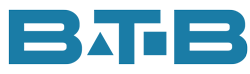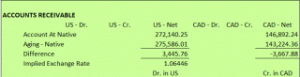What would you do if someone said “Give me $10 and in return you get $10 every month for 12 months.”? What if you added a zero? Seems like a good return.
Now let’s switch it up a bit. What if you spent 1 hour now and were able to save an hour every month. Not just 12 months but all your future Visual ERP month-ends.
That is exactly what we did recently. One of my clients was spending 1 hour monthly manually revaluing about ½ dozen accounts.
Here is the step-by-step approach for your Visual ERP.
- Next, obtain the subledger balances in native dollars.
- View Native Amounts in the Accounting Window for each account. (Use F7 or View, Show Native Balances). Highlight the line for the current month, go to Edit, Copy then Paste into Excel.
- Ensure all entries are posted to the General Ledger.
- Reverse any exchange gain/loss general journal entries accumulated in the account.
- Receivables and Payables – run the aging in Native dollars, sort by Currency ID.
- Bank – run the cumulative cashbook balance.
- Other accounts such as loans or accruals – obtain the balances from statements or other documentation.
- In your Excel sheet, enter the subledger balance for each currency and calculate the difference from the account-at-native. If there is no difference, skip to the last step. Calculate the implied exchange rate to make the converted USD amount equal the CAD amount.
- Create General Journal Entries to adjust the account-at-native to the correct amount. Use exchange gain/loss as the offsetting account.
- CAD entry (System currency in this case)
- USD entry – Select USD as the Currency ID. Use the implied exchange rate so that these entries have no impact on the system currency. Enter it under Edit, Set/Reset Exchange rates.
- Post to the General Ledger.
- In the Accounting Window, confirm the Account-at-Native shows the correct balances. Better safe than sorry. I hate it when I get the entries backwards.
- Then check the revaluation flag on the account.
Now every month-end all you have to do is set up a new exchange rate, and go to Revaluation Entry in your Visual ERP. Click on save. Post. Done in less than a minute. Sure beats an hour.