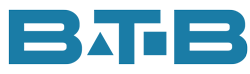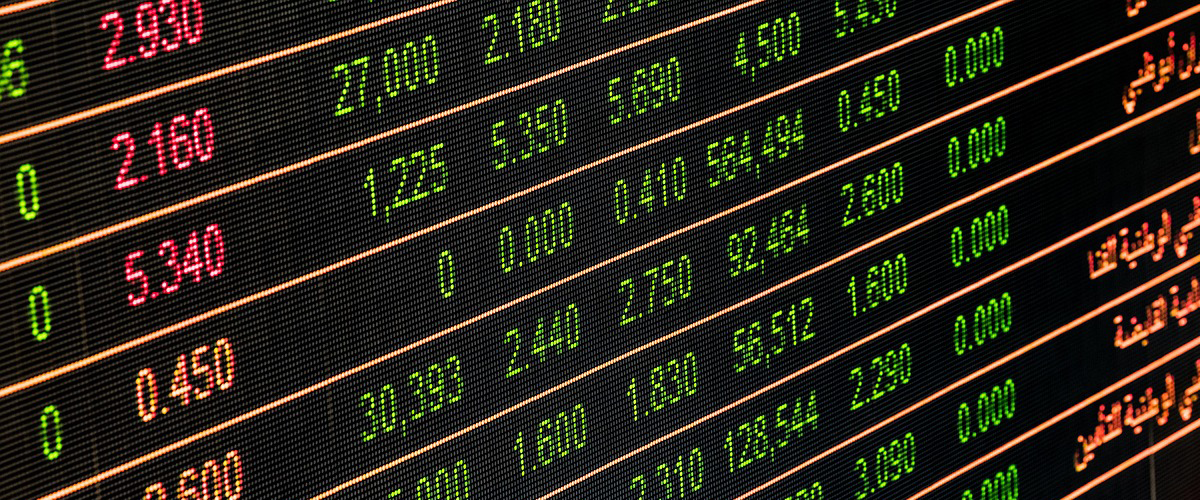Visual ERP – Taking the Mystery Out of the Cost Distribution Analysis Report
So your Visual ERP inventory doesn’t balance. What now? Check for cost discrepancies by running Cost Distribution Exceptions Report.
What is this Report?
The report shows instances where the unit cost on the FIFO (First In, First Out) layers are unequal. That means the IN layer versus the OUT layer don’t match. Why would you need to run it? It means costs are incorrect. Exceptions on this report will require some action to rectify.
How to Run?
Go to Admin, Costing Tools, File, Print Cost Distribution Analysis. Set the beginning date back a few months or even years, if you have never run this report. Consider setting the ending date to the prior month-end. That way the new transactions that are not costed won’t clutter the report. Check on Exceptions only. You can leave the values a 1% & $1 but if you haven’t run it before you might want to up the values. Give 5% & $5 or even $50 a try. Click on the Print icon. This report will chug away until it has enough information to fill up a page.
Identifying and Correcting Problems
As usual, it is suggested that the solution be tested in a copy of your database. 1. It gives you an opportunity to become more familiar with the tools & 2. You will have an idea of the expected financial impact.
- STOP – Run costing utilities, create and post all manufacturing journals BEFORE any changes are made.
- Get values for WIP & Inventory in the General Ledger
- Make a back-up of the WIP & Inventory Balance Reports.
There are a few different scenarios you will see with Cost Distributions exceptions. Each exception type and the solution are described below.
Types of Exceptions and How to Correct
1. In & Out layer where the costs are not equal.
- Run Utility to put the costs back in sync. Found under Admin, Costing Tools, Options, Recalculate Distributions.
-
- Enter the Part ID in the starting and ending Part ID fields.
- Next, enter the date of the oldest transaction from the Cost Distribution Report.
- Under Recalculation Method – Leave “Recalculate Distributions” checked. DO NOT CHECK ANY OTHER BOXES, OR YOU MAY BE SORRY.
- Click on Start.
- If this is a commonly used part it will take a little while.
2. Inventory is negative – either total (if running FIFO by part) or for the part location (if running FIFO by part location).
- Correct the negative inventory by receiving open PO’s or WO’s or adjusting in. Or possibly, figuring out if parts were over-issued. If you are FIFO by part location, you may need to transfer inventory from a positive location to a negative location.
3. Inventory is not negative but the in & out layer are from the same customer order or work order. Visual will not allow them to connect.
- When there are in & out layers from the same work order, adjust-in the quantity to provide a new layer to connect to the out layer. It should be backdated to the day prior to the issue. Then adjust out the day after the issue return to correct the on hand quantity. If it is a customer order, create an adjust-in & adjust-out in the current period. Be careful to use the correct location when FIFO by part location.
4. If you are FIFO by part location, you could have a cross warehouse/location layer.
- This one is a bit more complex. Each situation must be reviewed. To determine the correct solution, you will need to consult with a Visual professional &/or test any solution thoroughly.
Once you have done the test in a copy of the database AND you are comfortable with the solution then go ahead. Correct your live database. You will feel so much better about your numbers.
Stayed tuned for Inventory Reconciliation Tip #3.
kim@visualerp.guru