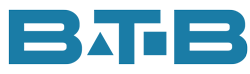It’s the end of the month and you want to make sure your inventory is good. The best way to do this is compare two inventory reports in Visual Manufacturing (Visual ERP). That is providing you have not started processing transaction for the next month.
- The Inventory Valuation Report (Inventory menu) is the perpetual and up-to-the-minute report the operations folks use.
- The Inventory Balance Report (Post Manufacturing Journals menu) shows the month-end inventory balances based on the amounts posted to the General Ledger and can be used to reconcile to the General Ledger.
By running detailed reports, you can verify that both reports are equal. Many times, though, they don’t come out equal at first. Some common causes of report inequalities include:
- Extra layers in the Inventory Balance Report. Costing Tools can be used to remove the layers that were left behind. Rather than using Costing Tools, a script could be created and run against the database. Either will work.
- Extra layers in the Inventory Valuation Report. In this case, the Costing Tools feature can be used to trigger these back onto the report, providing you have already run costing for that month.
- Values differ for negative inventory. The shipment transaction shows a value of zero on the inventory valuation (actually inventory_trans table), but Inventory Balance has used the standard costs for postings. Fix the negative inventory, and the report will be correct next time you run costing.
- Layers from a cancelled work order appear on the Inventory Balance Report. These can be removed by changing the status of the work order back to released, preparing the journals and then setting the work order status back to “cancelled.”
- Negative Balance Costs layers on the Inventory Valuation Report. These are caused by bad FIFO layers or incorrect on-hand quantity. Check back on Inventory Reconciliation Tip #1 for more details on fixing these.