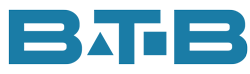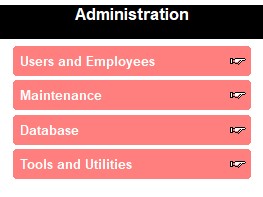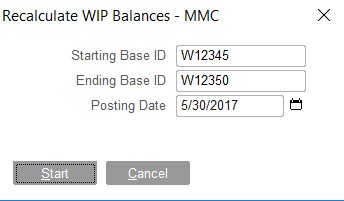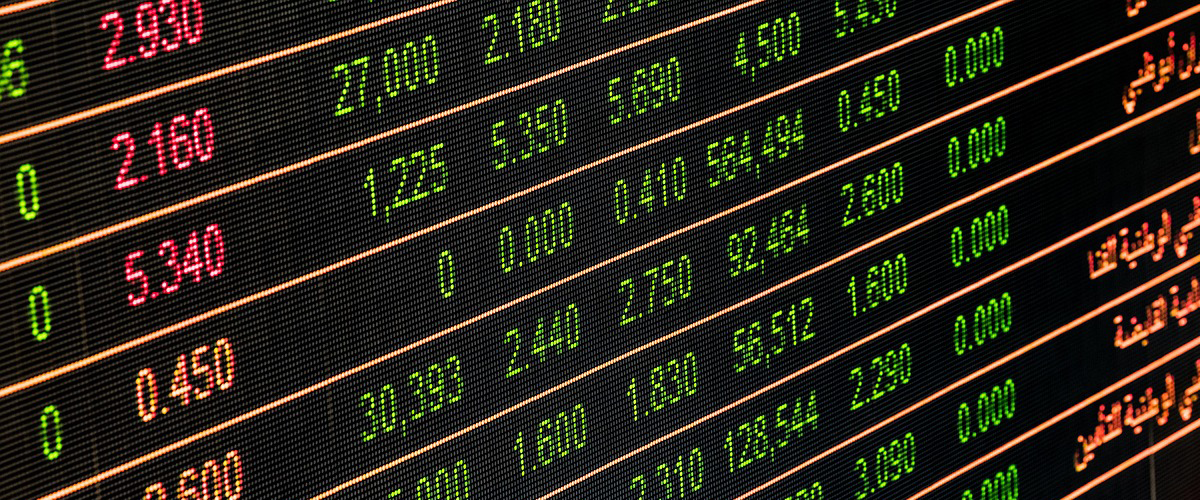A client recently emailed telling me that they had run Visual ERP Recalculate WIP Balance function on their entire database and it took the good portion of a day. Wow, I was surprised. First, I was a little surprised that it took so long. Okay, I wasn’t that surprised with the time, especially, if you have been using Visual for many years. I was more surprised that they would run the tool on the entire database. Made me realize that everyone may not be familiar with the tool and the most effective way to use it. So, thought I would provide a little education.
What is this “Recalculate WIP Balances” utility?
The Recalculate WIP Balance function repopulates the WIP BALANCE table that holds the month-end list of open work orders. This table is used to create the WIP Balance report found under Post Manufacturing Journals.
Why run “Recalculate WIP Balances” utility?
This is a handy tool if you have missing or extra work orders on the WIP Balance Report. If your General Ledger doesn’t reconcile to your report that would be your first clue. You might know your work orders so well that you realize the exact ones that are missing. If that is the case, I am impressed with your knowledge of the manufacturing side of the business. More common, the problem work orders are a mystery. If that is the case, don’t fret, Visual ERP has a tool to find them. Just use Cost Analysis Tools. On the main screen under “Costs to Check”, select WIP Balance. Make sure the date is the month you are reconciling. Then click on the check button. This will show the missing or extra work orders. Side note: You can enter a beginning and ending work order base ID, so you are focusing on current activity only.
Where is “Recalculate WIP Balances” utility?
Found under Admin, Costing Tools, Options, Recalculate WIP Balances. If you use the Graphic Menu in Visual, it is found under Administration, Tools & Utilities, Costing Tools, Options, Recalculate WIP Balances.
How to run the “Recalculate WIP Balances” utility?
You could click on the Start icon, like my client did, but then you might be waiting a while. And who wants to wait when you are trying to get month-end completed? It is so much faster to focus on the problem work orders only.
So, here’s the faster approach. Enter the problem work order base ID. Do not enter the lot ID. For example, the exception might show up for W12345/1. To fix the work order, enter only W12345.
If there are a range of work orders that show up as problems, then you can enter the range as below. Click the Start icon and voila, the work orders are fixed. This will take seconds. It is very fast… when you are only doing 1 work order or just a few.
Continue to repeat for each work order that showed up on the WIP Balance exceptions.
Did it Fix?
After running Recalculate WIP Balances, you can go back to your WIP Balance Report and the work orders will have appeared or disappeared. Just like magic.
Moral of the Story
So next time, you want to Run Recalculate WIP Balances, will you use the “Sledgehammer” approach or will you be “laser focused”?