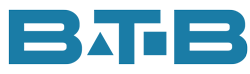I know, I know. We are sometimes concerned with how others view us. Or maybe we’re not. But what does this have to do with Visual? Did you know Visual has an image? Well, it is a VMIMAGE to be exact. This image controls the logo that displays on non-customized reports.
Here’s how you can check your VM image. Run a report in Visual that has not been customized? When you view the report to screen check the top banner, if it shows custrpt or custom or cust report (or something like that), you are looking at a customized report. Hope you can find a non-customized one fairly quickly.
On the top left-hand corner of the report, do you see infor in a big red square or do you see your company’s logo?
If you see your company’s logo, then you are good to go. If you see the INFOR logo, you may consider changing this. There are many times, I see the INFOR logo. Guess the companies don’t know the little trick.
If you would like to show your company’s brand on the reports instead, continue on reading to get the detailed steps.
This is a step that is more than likely done by someone in the IT area. They may need to work in conjunction with marketing personnel.
- Create a vmimage.bmp file of your company logo.
- Since the vmimage in Visual is square your image must be square. If your logo is not square the new logo will need some white space to fill up the square box.
- The size of the .bmp should be less than 50 or 60 kb.
- Name your file vmimage.bmp and save it somewhere in your system other than the Visual program directory.
- Find the VMIMAGE.bmp file, in your Visual’s program directory. The program directory will either be named visual, vmfg or vmfg## (representing your version). It depends on how it was set up.
- Rename the existing vmimage.bmp to vmimage-infor.bmp or vmimage_old.bmp. Your choice.
- Copy your company’s vmimage.bmp file into the program directory.
- Run a non-customized report to see how it looks.
- If the logo is distorted you will need more white space.
- If the logo is black or showing a partial image, it is too big.
- Go back to step 1 and create a new bmp image. Then repeat steps 2 & 3 until you are happy with your image. And just a heads up. You may want to involve someone from your marketing team as they have an eye for this.
This is a step that is more than likely done by someone in the IT area. They may need to work in conjunction with marketing personnel.
Options, Options.
Here’s another option all together. Since the logo is on internal documents only, you may question if you need a logo at all. I have heard the comment that “we don’t want as it wastes toner on print it”. If it is deemed that internal documents don’t need a logo, make a vmimage file that is just white space.
So have fun with your image in Visual.
Hmmm. Do you think I can now call myself an image consultant?