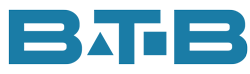Do you always feel really confident sharing profitability information with management? Do you ever have the feeling that things aren’t quite right with the numbers? Did you know there could be zero cost for some transactions? If you’ve got inventory transactions in Visual ERP that have no cost, that means:
· the inventory could be understated and
· costs of sales are understated
Neither of these things are good. Just imagine … you have been asked to present the profitability of a customer. You pull the actual costs from Visual ERP and put them in a nice pretty spreadsheet. You are excited, the customer looks to be quite profitable. You present to the management team so they can make some business decisions. It may lead to some discussion as management has a different feeling. Later you realize there are some zero cost layers in your database. The good news is you are able to find and fix these. See more details below. Then you rerun the profitability for the customer. Yikes, they are only marginally profit or even worse, running at a loss. Gosh, now you have to go back to management with your tail between your legs.
I sure do not want you to be in that position. I would like for you to have confidence in the numbers. Here’s a couple of reports in Visual ERP that you can use to look for these zero cost layers.
- Inventory Transactions – (Print menu)
a. Starting Date – Leave blank or go back a few years or just look at the most recent month.
b. Zero Cost Only box – Check this one.
c. Sequence – Part ID.
1. Since inventory is used on a FIFO (First In First Out) basis you can see the inventory transactions. It could be that an early transaction is causing the subsequent entries.
d. Type – Adjustments Only since transfers could be a problem if you are FIFO by part location.
In our month-end procedure, I suggest running this for PO receipts and WO receipts. I have just added adjustments to the list for companies who are FIFO by Part Location.
- Inventory Valuation Report
a. Exclude zero quantity parts by checking “Show parts with non-zero amounts only”.
b. Report Type – Show Cost Layer Detail.
c. Cost Layer Detail Options – Show Parts with Zero Cost Layers only.
I hope that these reports open up some new ways to look at your Visual ERP data. But I don’t want you to just look at them, let’s give you some steps to help rectify.
- If it is a purchase order that was received at $0 don’t worry too much as in accounts payable you can override the value of the receipt based on the AP invoice amount. The functionality is available providing “Invoice Matching” is set to “Not Checked”. This is one of the cool features of Visual ERP. When the voucher is recorded with the correct invoice amount, Visual will update the inventory layer costs and follow it through to where it was used. It will even go all the way to the shipment. The good news is the inventory transaction will reflect the new cost.
- The next item might be a work order that is received at $0. This could mean that materials were not issued to the job, labour tickets weren’t reported, or PO linked to the WO for parts or service were not received. If this is the case, it’s a little more work as you would need to work with your operations team to determine what should have been done. Again, you can update these transactions after the work order is closed.
- If the transaction is a transfer between warehouse locations, you could have two different situations:
o If you are FIFO by part, Visual ERP creates the transfers at zero cost intentionally and thus has no impact on your FIFO layers. So, no need to fret. Don’t spend any time or concern on these.
o If you are FIFO by Part Location, then that means those costs are going through your system at zero dollars.
a. One thing to check is that the warehouse or location have the same case or there are no trailing spaces.
b. Otherwise look to see if there are any Cost Distribution exceptions (Found under Costing Tools). In this case you would need to run recalculate distributions on the part ID from the oldest date found on the Cost Distribution report.
- If the transaction is an adjust-in, that means that no costs were assigned on that transaction. Visual ERP uses the cost from part maintenance when creating an adjust-in unless … the user enters the cost on the inventory transaction. In this case it is water under the bridge as you cannot change the cost on those transactions. But wait, if they are in the current month and have not yet been posted there is an option. The transaction can be deleted and entered back with the correct cost. Don’t forget to use the original date. Costing will run and now the layers will have a value. As a side note – if the standard costs are not up to date in your database, you might want to address this. But this is a topic for another day.
It’s important to monitor them on a fairly regular basis. Monthly, Weekly, Daily, or more often? If you were to do this activity frequently then you would find the problems before they’ve gone too far through the system. Better costs, more accurate profitability analysis, better decision making, and you can have more confidence in the numbers you are presenting. Hopefully, you can even sleep better.
Moral of the story. Zeros are not nothing.