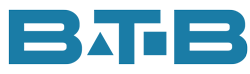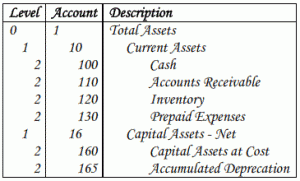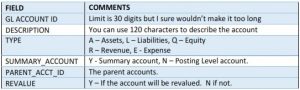Ted & Jack are competitive brothers. Both Visual ERP accountants. Jack, studious, excelled in class. Ted, the social brother got by on his personality.
Ted called his older (& smarter) brother Jack. “I’ve got a new job.” Jack questioned “So are you calling to gloat?” Ted continued “No, that’s not it. One of the main reasons they hired me was because of my experience with Visual ERP. I did a really good job telling them everything I know. But here’s the kicker, they are just starting to implement Visual. Jack, I need to pick your brain. Can we get together?”
Jack hesitantly agreed. Ted started to explain “I know how Visual works but my first task at my new job as controller is to create the Chart of Accounts. I have to admit I am a little lost.” Jack replied “Okay, I’ll be over tonight. Tell Marion, I want my favorite meal, roast beef & Yorkshire pudding. And Ted bring your current chart of accounts and financial statements.”
Jack arrive promptly at 5:30 with copies of his own Chart of Accounts for reference. And so the fun began. Jack stated “Let’s start with you Balance Sheet. The structure of your Chart of Accounts will drive your financial statements. Firstly, Visual uses Parent-Child relationship to group account. We start with the great, great, grandparent. Total Assets. The next generation would be current assets and fixed assets. Just wait a minute I’ll show you.” A short time later Jack handed Ted the paper.
Ted reviewed it and interjected “I was thinking about using 10000 for Total Assets. Then I was going to using 10010 for Bank Cdn $ and 10020 for Bank US $.”
Jack replied “You could make the summary accounts the same # of digits as the posting level accounts but it would cause a problem in the report writer if you are using wildcards. Plus the different # of digits makes it easier to distinguish between summary and posting level accounts. One other thing, if you plan to use 10 for CAD and 20 for USD, use that logic for Accounts Receivable and Accounts Payable.”
Ted nodded his head “Okay, I think I’ve got it. But what about these levels?”
Jack replied “When you create a report you can select an account – say 10 – Current Assets and go down 1 level. The order of the # on the account will determine the order of the accounts.”
Ted quickly made some notes. He didn’t want to forget. Ted set his pen down “Now what about the Income Statement? We have different product codes and departments to consider. I was thinking something like 60000 for wages followed by the hyphen and our 2 digit department ID.”
Jack’s voice raised a bit “You might want to avoid using the hyphen or minus sign. Visual ERP has a cool feature where the minus sign means go back one year. If you had an account 60000-11, Visual will think you want to go back 1 year. That’s what we have. I didn’t set it up. I inherited it from years ago.”
Ted asked, “So can I use a period or skip it all together?”
Jack said “A period will work. I would use it if the total # of characters is 6 or more. You want to make sure the account is easy to read. If the # of characters is less than 6, skip the differentiator. The only thing to consider is if you are sending the report to file, the last 0 will get dropped. The fix is easy, don’t use 10, 20, 30 or any department that ends with zero.”
Ted’s eyes started to glaze over as he was getting close to his limit of new information. Ted never could study for any length of time. Jack recognized the signs from when they were kids. Jack questioned Ted “So do you think you have enough information to develop your Visual ERP Chart of Accounts? You can set it up in Excel. Here are the fields and tips for each.”
Ted grabbed the page and quickly nodded but there was some hesitancy in his demeanor. Jack exuberantly exclaimed “Great, because the roast beef is smelling pretty good. I don’t think I can wait any longer.”
Fast forward 1 week. Jack & Ted are sitting together. Ted’s shoulders are back and he is pretty smug.
“Okay, Jack. I took your advice and my chart of accounts meets all your guidelines.
- My summary accounts are a different # of characters than the posting level accounts.
- I’ve been consistent when applying accounts by currency. I even use the same logic to differentiate the product codes and departments.
- The account #’s are in the order I would like them to display in the report writer.
- I’ve used a period to split the account # from the Product Code and Departments. No hyphen in my Chart.
See? I was playing attention! You are such a good teacher.” Jack was suspicious now. Ted was being too nice. Jack wondered “what did he want now?” Jack reviewed Ted’s work and was surprisingly impressed. “Guess I really am a good teacher” he said under his breath. “Wow Ted this is great!”
Ted slowly said “Thanks Jack, but now I have another problem. How do I get this into Visual? There is no way I want to type it.”
Jack said “Providing your Excel file contains all the right columns and if your IT department has given you permission to ‘allow edits’ you can import it into the accounting window yourself. If you don’t have the rights, your IT department should be able to update the table.”
Jack hesitated not wanting to give Ted a big head. “Ted you’ve really done a marvellous job. My Chart of Accounts doesn’t look this good.” Then you could see Jack’s wheels turning. “Hmm. I heard about a program Rename & Merge which will allow me to change the existing accounts in Visual ERP. It is kind of like ‘search & replace’ in Excel. I might just get it and change my chart of accounts. I really don’t like to being outdone by my baby brother.”
Kim Worrall is a numbers addict with an obsessive desire to make numbers work more effectively for user of Visual ERP. If you want to learn more about setup your Chart of Accounts or Rename & Merge please send us a note. FYI – Rename & Merge can be used on lots of different maintenance files in Visual. There are customers, vendors, parts, resources, warehouses, just to mention a few.