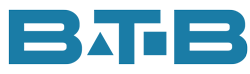FRUSTRATED? Spending too much time keeping track of expense and capital projects within Visual ERP? I know exactly where you’re coming from! I’ve helped hundreds of manufacturing companies break free from the grind of manual accounting and achieve a streamlined process with standard Visual ERP functionality. Today, I’m excited to share with you a streamlined process for accounting for capital or expense projects using Creative Product Codes and work orders. Let’s take a look at how Creative Product Codes can help account for capital or expense costs.
- Set up new Product Codes in Visual ERP (menu: Inventory, Part Maintenance, Maintain, Product Codes). Examples: CAPITAL, TOOLING or MAINTENANCE or whatever is applicable for your business. Or even R&D work orders. I like to put a unique letter in front (i.e. X-CAPITAL, X-TOOLING, X-MAINT) so they do not intermingle with traditional product codes.
- Assign the WIP GL accounts. Capital might be an asset account(s) such as Construction in Process. Maintenance could be expense accounts. Costs can be split between material, labour, burden & service.
- Assign the COGS GL accounts. Make the COGS accounts the same as the WIP accounts.
- Do you want to calculate burden or not? If not, then under application global, the burden setting should be set to Operation. Visual ERP will look at the work order for the burden rate instead of the resources.
- Set up a work order and assign a Creative Product Code on the work order header. You do not need a part ID on these work orders.
- Also, change the burden % to 0 on the work order operations so no burden is calculated.
- Start to use the work orders, just like any other work order. Charge labour, materials or services. Even add costs from Accounts Payable invoices. When manufacturing journals are created the costs will debit the capital or the expense accounts set up under the product code. THERE IS NO LONGER ANY NEED TO DO A GENERAL JOURNAL ENTRY. The accounting is done for you. Like magic.
- When the work order is completed, there are 2 ways to inactivate them to prevent new charges and remove them from the WIP Balance Report.
(a) Cancel the work order. The costs will debit the COGS accounts and credit the WIP accounts on the Product Code. Since they are the same accounts, there is no GL impact.
(b) Set up an internal customer order and link it to the work order. The customer order can be shipped when complete, thus closing the work order. You can even set up different COGS accounts on the customer order. Consider construction in process that would need to be posted to different Capital Accounts.
Plus you’ll also discover: that the WIP Balance report in Visual ERP shows the dollars for the open internal projects and the Work Order Master Cost Reports will show all the details. Can you imagine how easy it will make R&D reporting? In less than 30 minutes, you can get this set up and working. What are you waiting for? Just think of what it will be like to have all Capital, Expense and R&D costs accounted for properly and you don’t have to do a thing during the busy month-end time. So print out this blog now, set up your Creative Product Codes and enjoy the streamlined process and enhanced reporting.